Top Yearbook Photo Tips: How to Take Great Pictures with a Smartphone
In an ideal world, every yearbook advisor would have access to a 24/7 yearbook photographer that can drop everything to document any and every special moment that occurs during the school year. Unfortunately, whether due to budget reasons or due to the spontaneity of a moment, you might not have a professional photographer on hand when you need them.
That is where smartphones come in. Almost everyone has one. Their capabilities have progressed to the point where many smartphones can even rival more heavy-duty digital cameras. Because they can prove so invaluable in a pinch, Entourage Yearbooks has collected some smartphone photography tips below that can make a tremendous difference in the quality and quantity of your yearbook photos.
Get to know your phone. User interfaces, apps, and features receive frequent and significant updates. Even if you are already competent with your phone’s camera, you might not realize its full capabilities. Check out some tutorials online to become a pro with your unique device.
There’s no need to zoom. Unless you’re using a peripheral accessory, the zoom on a digital camera works just like enlarging a picture on your computer. If you zoom in, you are simply cropping out the surrounding image. If you need more detail, try to get closer or otherwise mix up your shot.
Go horizontal. By taking pictures horizontally, you are more likely to capture more of the action. You’ll also find it easier to crop your images later. Taking horizontal pictures also makes it easier to use two hands to steady your shot.
Taking an action shot? Use burst mode. Most smartphone cameras have a feature referred to as “burst mode” that allows them to take sometimes up to 10 shots per second. This helps you to better capture an action shot and makes it especially easy to compare “before/after” photos (for example, if a football player is diving for the ball).
Ditch filters and flash (when possible). Using all the interesting filters that come in your camera app can be tempting, but you may be frustrated when you go to edit your photos later. It’s better to take a neutral photo and add any “extra” effects later. On that same subject, you will likely want to disable the default “flash” setting. Flash can often result in red eyes and shadows. Whenever possible, try to rely on natural light or other artificial lighting solutions.